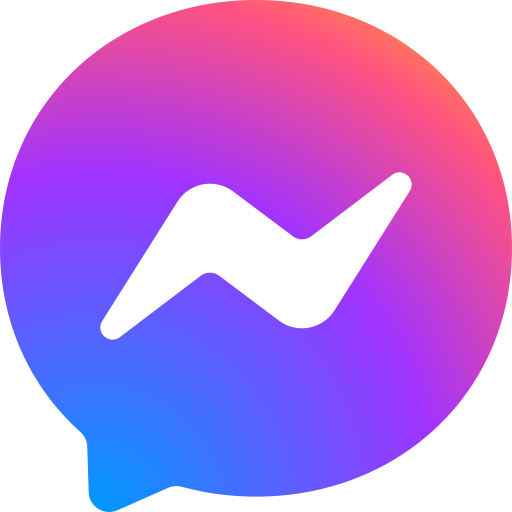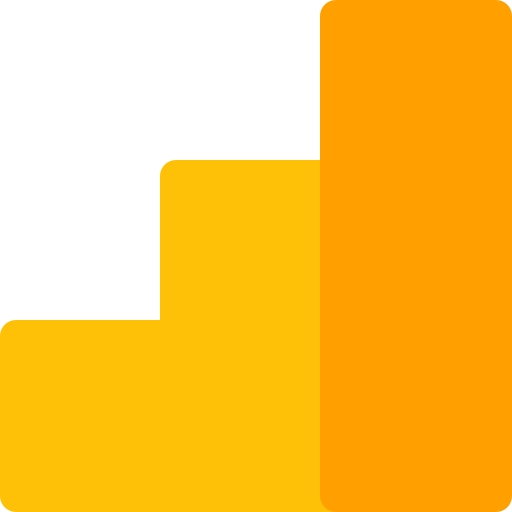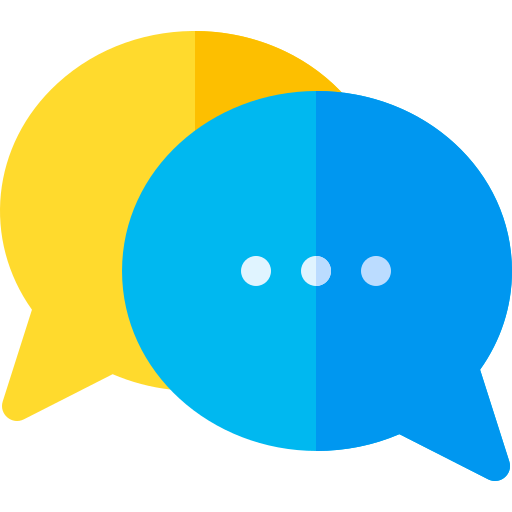Setup Guide
Follow these really easy steps to install LiveChat on your website.
Follow these really easy steps to install LiveChat on your website.
LiveChat custom integration on your website
For manual integration of the live chat code into your website, insert the code generated above on each webpage right before the closing </body> tag. After updating the code, simply refresh the page, and you can view the live chat window on your website.
This custom installation method allows live chat code to be installed on any platform that supports JavaScript.
- Note: If you don't have an in-house team of developers to add live chat to your website, our team can install it for you. Please fill out the request form below, and our team will get back to you to handle your request.
LiveChat Setup for WordPress Websites
Use this integration guide to place the live chat function on your WordPress website.
Plugin Installation:
- Note: This plugin is just an example among many others. If there's already a "Header & Footer Script" plugin, that should work too.
- Log in to your WordPress site.
- Go to Plugins > Add new.
- Search for "Header and Footer Scripts".
- Click "Install Now" and activate the plugin.
-
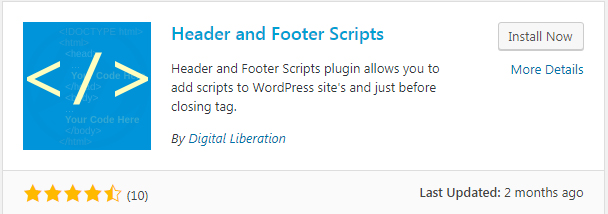
- Go to Settings > Header and Footer Scripts.
-
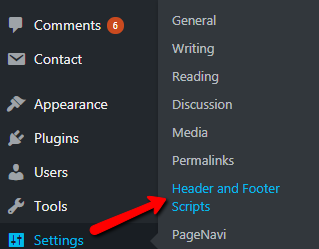
- Click here to Generate Code
- Add the copied code in footer section (load before closing body tag)
- Once the code is set, click "Save Settings" and reload the page to see the chat window.
-
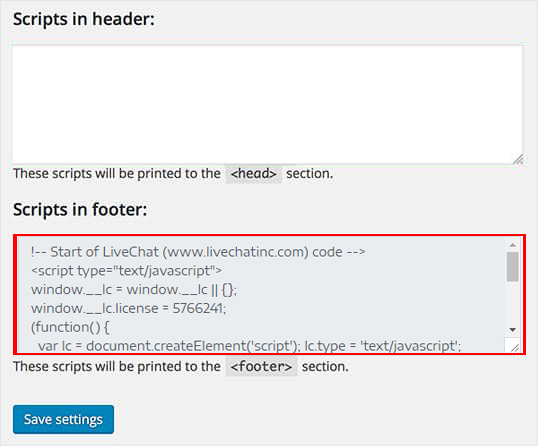
GTM LiveChat Installation Guide
Step 1.
Go to tagmanager.google.com and sign in
Step 2.
Select your container
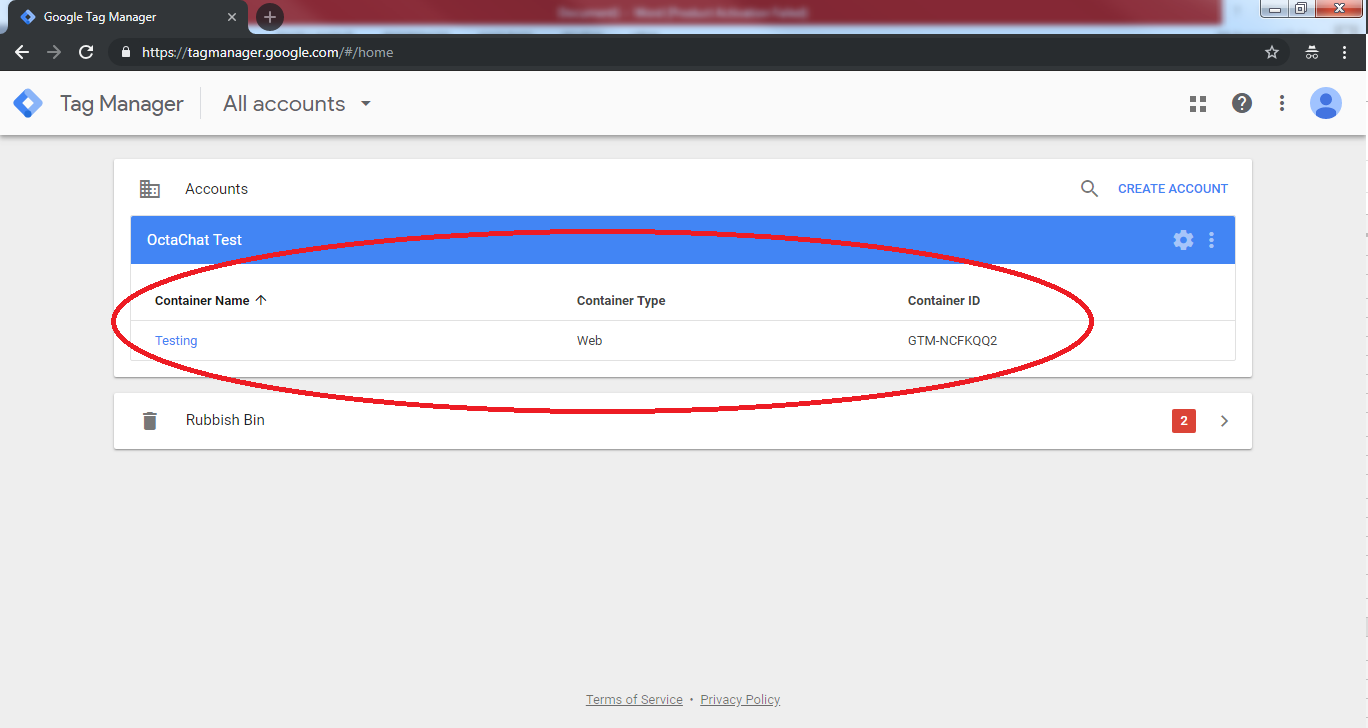
Step 3.
Click on New Tag
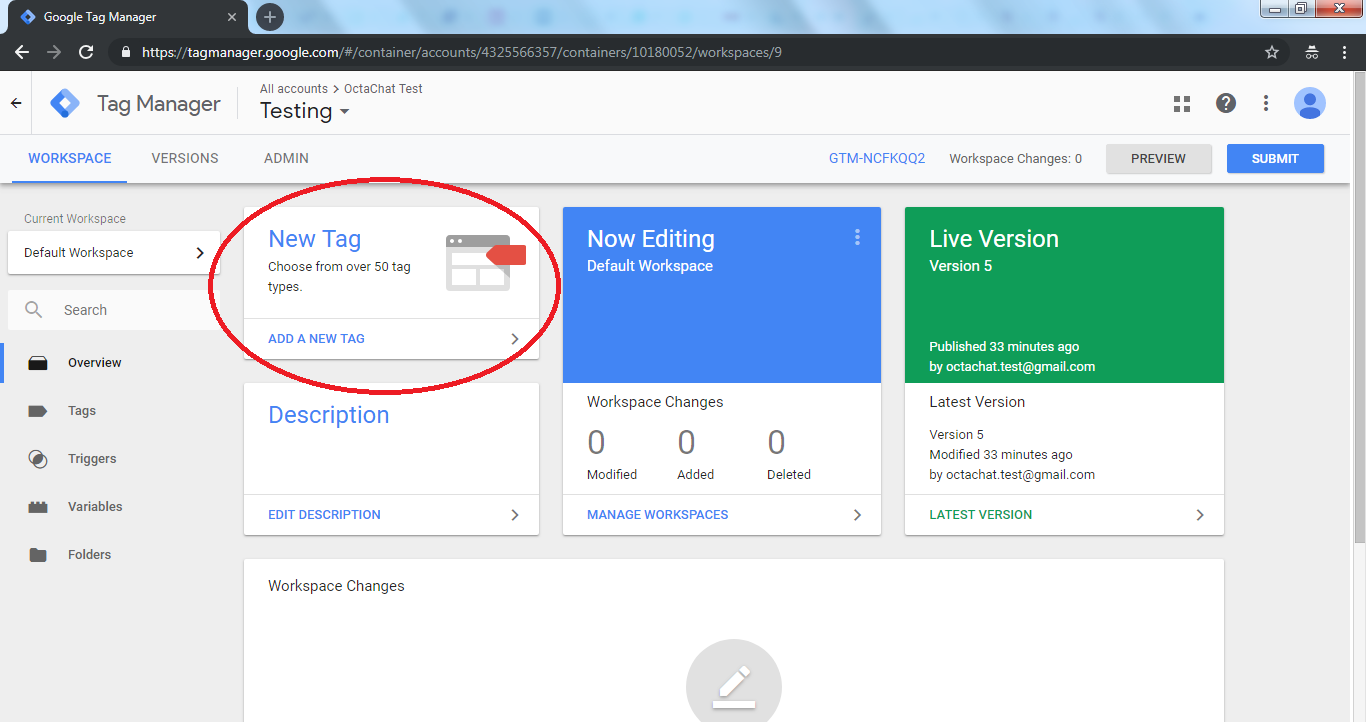
Step 4.
Click on “Choose a tag type to begin set-up”
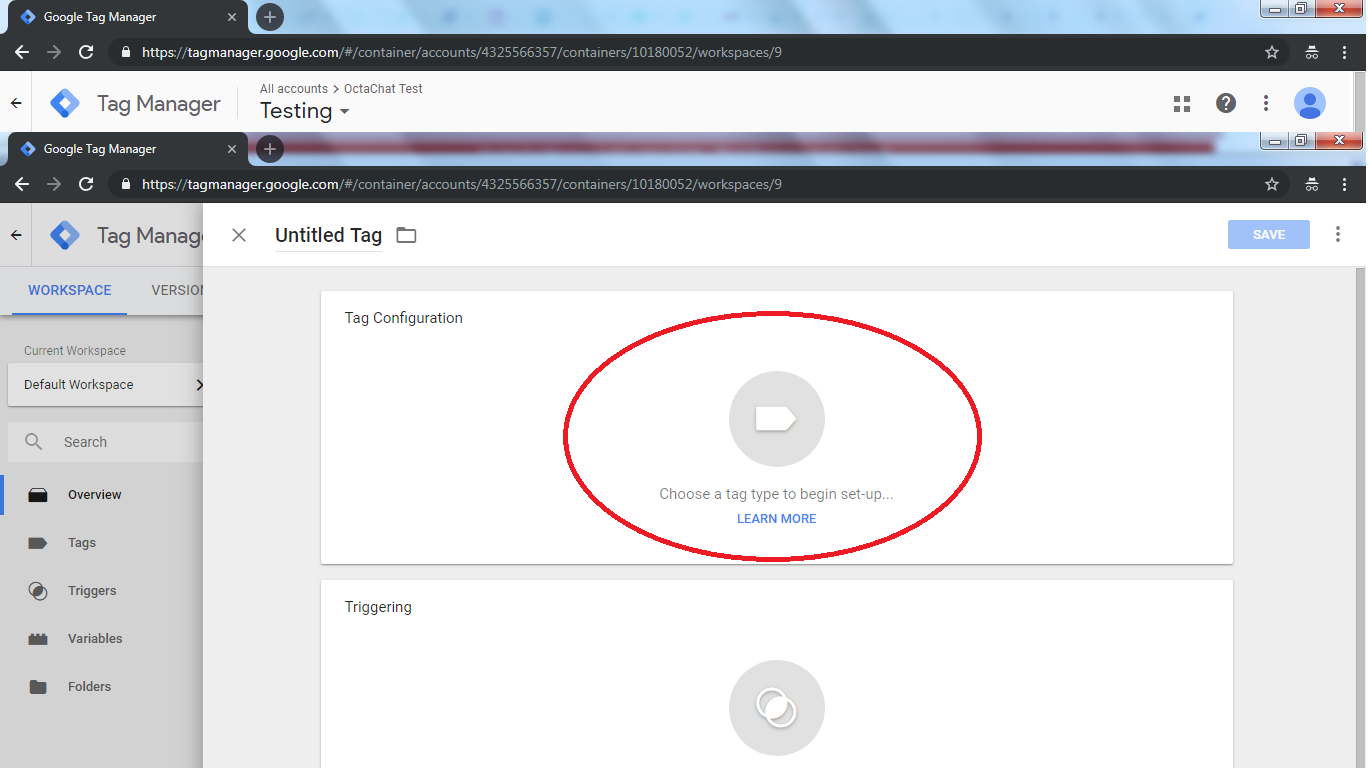
Step 5.
Click on Custom HTML for adding the live chat code
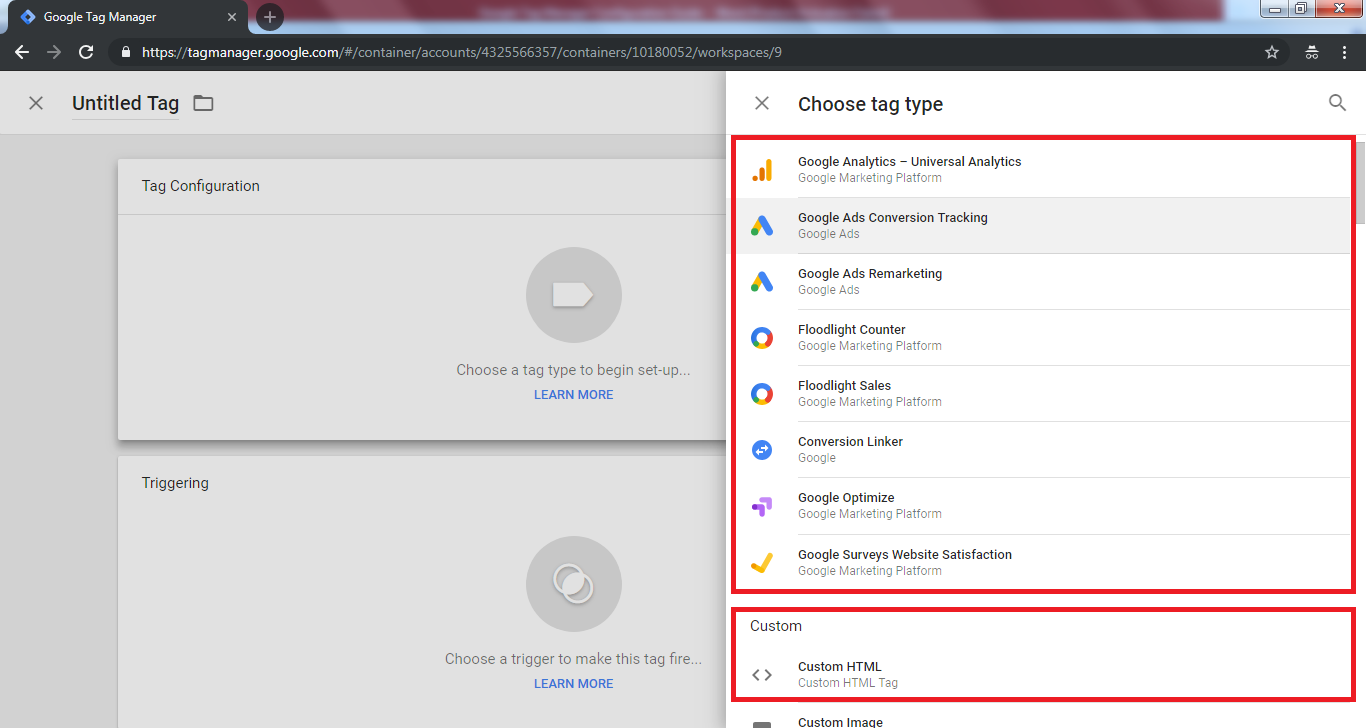
Step 6.
Once you have setup tag configuration then click on Triggering section and select your trigger (All Pages – Page Views)

Step 7.
Once you have setup the tag and the trigger, click here to Generate Code
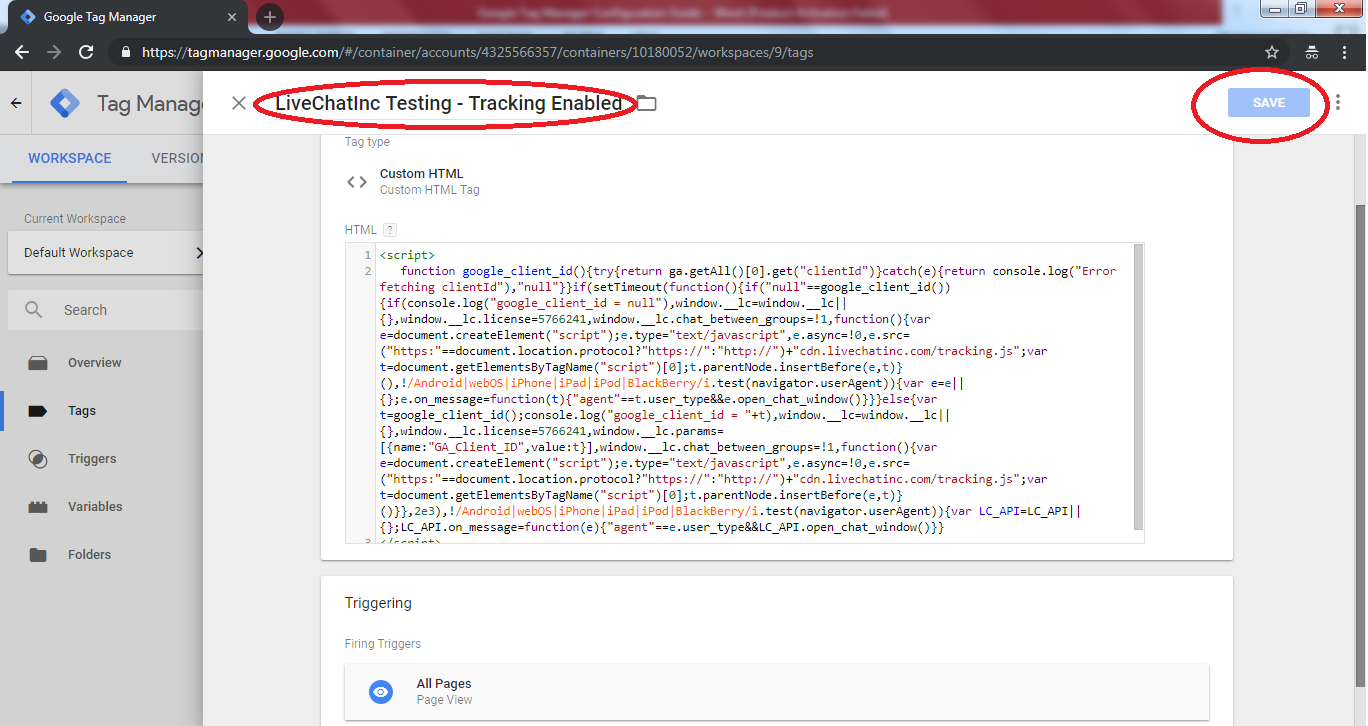
Step 8.
Click on SUBMIT button to publish the changes. Now the tags may start working, visit your website and confirm.
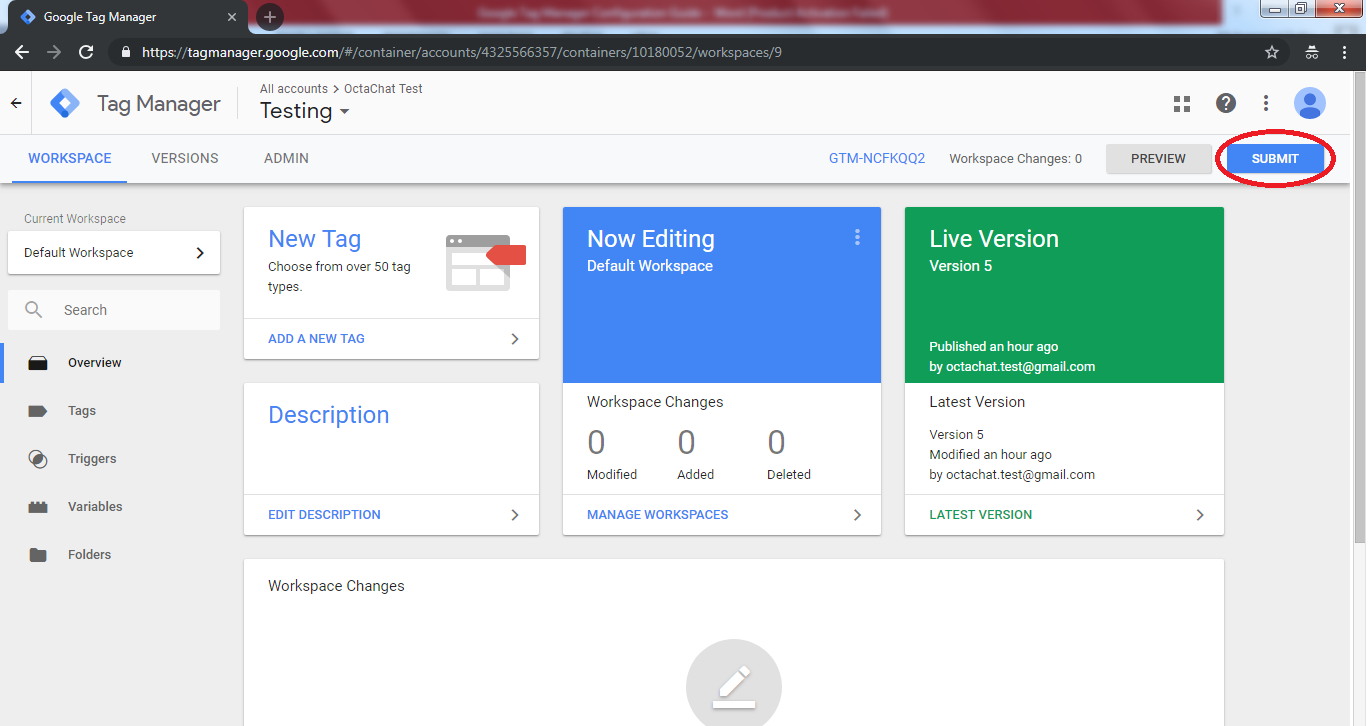
Features
Unleash the full potential of your chats with our comprehensive range of integrations, streamlining your communication across multiple platforms.
Facebook Messenger Integration
We can also generate leads from your Facebook Page messages just like the website chats. The integration process is super simple.
Step 1: Provide admin access to your FB page to our user fb.integrations@livechatlog.com.
Step 2: Kindly send us a friend request to our user "Livechatlog Integrations" fb.integrations@livechatlog.com.
Step 3: Once you have given us access, please fill out the form below, and our team will get back to you to handle your request.
Google Business Profile Chats Integration
With Google’s Business Messages feature, visitors can chat with your business via Google Business Profile & Maps app. Our agents can chat with these visitors on your behalf, collecting valuable lead info in the process.
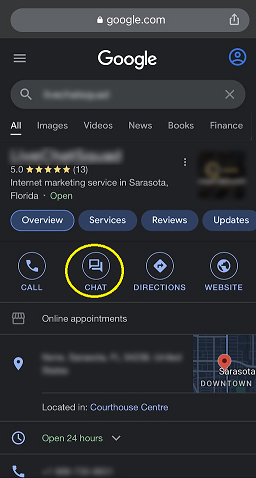
Here's how you can integrate your Google Business Profile with our LiveChat.
- Login to your Livechatlog dashboard.
- Once logged in, go to https://livechatlog.com/v2/gmb-setting
- Log in to your GMB profile and select the location in Step 2.
- Once you have given us access, please fill out the form below, and our team will get back to you to handle your request.
Live Call Connect
Connect Visitors Directly With Live Call Connect Our unique capability to connect visitors directly to your office by phone from within the chat (this increases your conversion rate by eliminating email and telephone tags).
Here's how our Live Call Connect feature works:
- A visitor arrives at your website.
- Our live agent captures the visitor's lead information and requirements.
- At the end of the chat conversation, our live agent politely inquires if the visitor intends to connect with your office staff immediately.
- Upon agreement, we initiate a call to your office.
- As soon as a staff member answers the call at your office, another call is simultaneously dialed to the visitor's number, effectively connecting both parties.
Please note that whenever a VM/IVR plays on a call, the visitors are most likely to hang up as they're expecting a conversation with a real person/staff member only. So we recommend always enabling the live call connect feature on a number with a real person available to answer that line.
To activate the feature, please fill out the request form below, and our team will get back to you to handle your request.
Google Analytics Integration
Using our Google Analytics integration, you can easily collect live chat related data and log it in on your GA4 account.
LiveChat and Google Analytics integration is based on GA Events. When a visitor performs an action related to an interaction with LiveChat, the data is pushed to your Google Analytics account via the Analytics JavaScript. Events are being passed with Category, Action, and Label attributes – each corresponding to different information. This integration can collect the following information:
- Automated greeting - every time a visitor is sent a greeting.
- Chat - when the chat starts.
- LiveChat_Leads - when a qualified lead is captured.
How To Integrate Live Chat with GA4:
Step: 1
We need the following information of your GA4 account in order to integrate it with our LiveChat:
- Measurement ID
- Secret Value Key
Here's an explainer video on how to get the above IDs from your GA account: https://www.screencast.com/t/2R3vtmD6X Once we add these at our backend, the data will start posting in your Events section as "LiveChat_Leads".
Step: 2
Now you will have to mark this event as a conversion under your Admin>Events section.
Step: 3
Update the following settings in order to track the complete journey of leads in your Google Analytics:
- Go to the Admin section
- Under Reporting Identity, please choose reporting type as "Device-based"
To activate the feature, please fill out the request form below, and our team will get back to you to handle your request.
Direct Chat Link
When you interact with customers outside your website, whether through newsletters or social media posts, make sure it’s not a one-way relationship. Make yourself accessible by sharing a direct link to your chat.
The link lets your customers access your chat instantly. Doesn’t matter if they have any questions or just want to get to know you and your business better. Remember that well-informed customers make for more confident buyers.
Share your chat page link on social media:
Your website is not the only place where people can find you. Don’t overlook the opportunity to connect with them through all other channels you are using. Share the chat page link on social media, add it to your mail signature, and include it in your newsletter campaigns to let customers contact you without always visiting your website.
Get personal with your email marketing campaigns:
Add the chat page link to newsletters to get closer to your audience and show that there’s a real person behind the product. Instead of just you talking, give customers a chance to share their feedback too. Such small additions can make a huge impact on your customer engagement.
Get your chat page link
Look & Feel
Chat Window Customization Options
Play a little with colors and text from these tweak options. Design your awesome chat window!
- Share your color and design preferences with our Support team from the available options. We'll set it up accordingly.
Choose Your Chat Window Theme:
Depending on the overall mood of your website, go with any of these chat window themes.
Choose Your Smooth and Morden
Pick Your Color:
Choose any color from what this universe has to offer, share its HEX/RGB/CMYK code, and we know the rest.
- We'll set it up in a way that it matches the primary color theme used on your site. If there's some other color that you would like to have in place, let us know the HEX code.
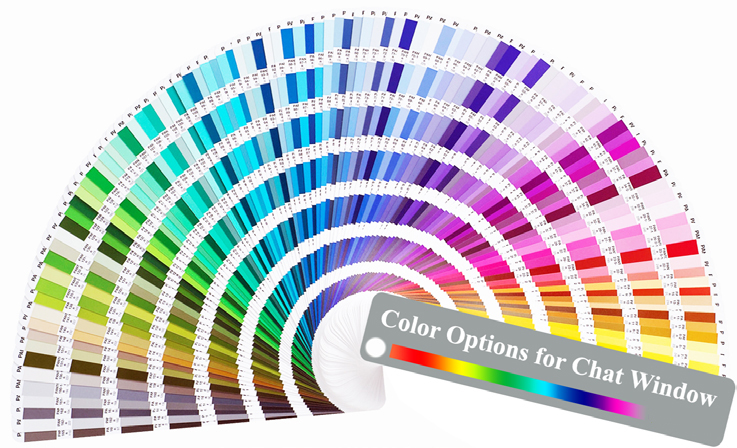
Customized Greetings:
Ensure the best customer experience by adding your text for display and the time span you would like to set for the widget popup.
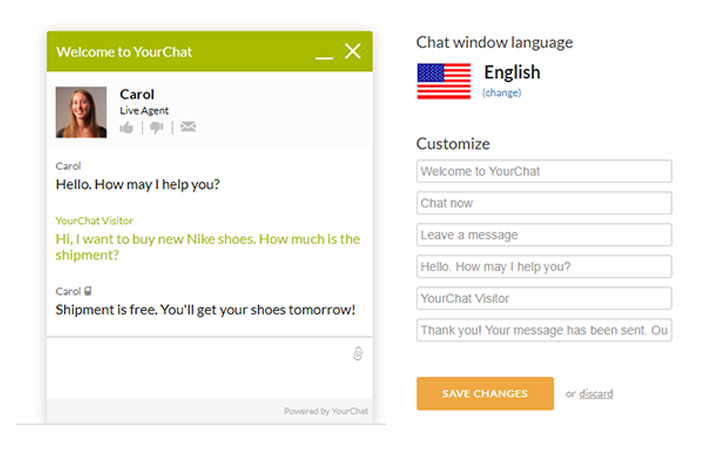
Customized Greetings Based On Conditions:
We can set up as many custom greeting per website as we like based on the condition filters given below.
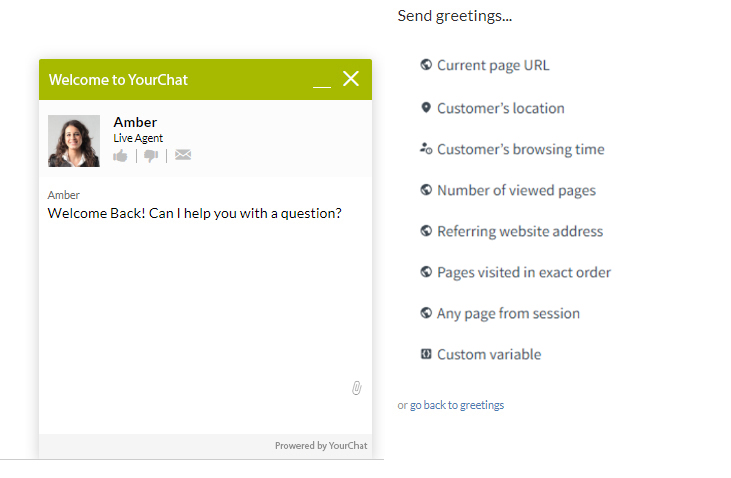
Eyecatcher Gallery:
For those not aware about your website having chat option, eye-catchers help you grab their attention.

101
001

102
002

103
003

104
004

105
005

106
006

107
007
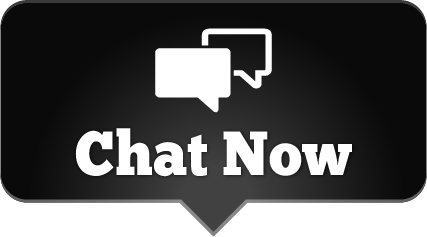
108
008
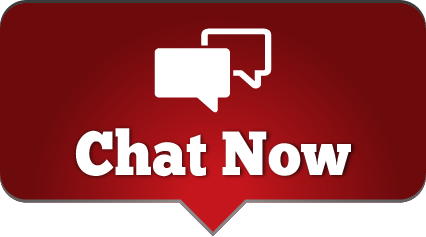
109
009

110
010
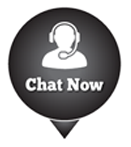
111
011

112
012

113
013

114
014

115
015

116
016
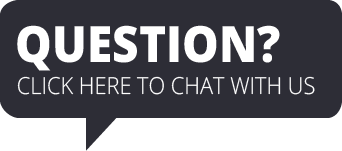
117
017
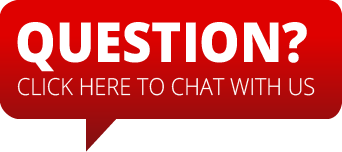
118
018
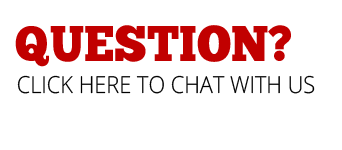
119
019

120
020
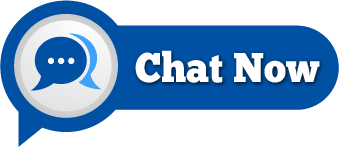
121
021
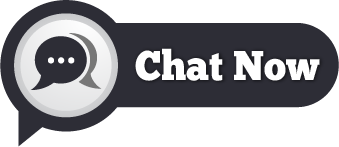
122
022
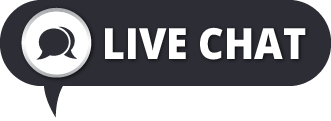
123
023

124
024

125
025

126
026
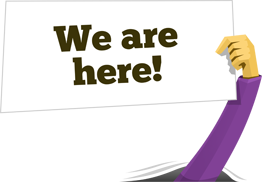
127
027

128
028
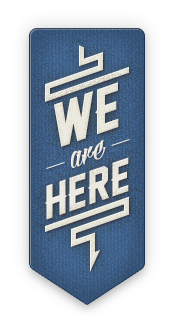
129
029

130
030
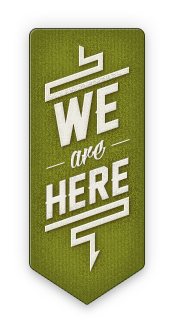
131
031

132
032
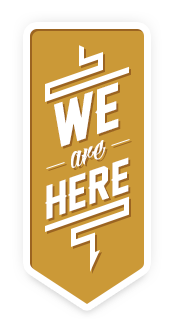
133
033

134
034
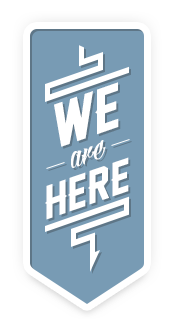
135
035

136
036

137
037

138
038
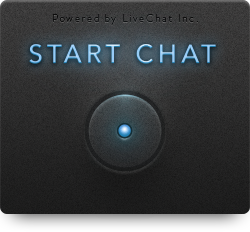
139
039

140
040

141
041

142
042

143
043

144
044

145
045

146
046

147
047

148
048

149
049

150
050

151
051
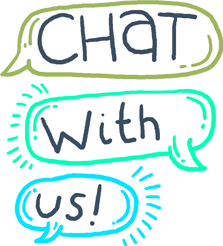
152
052

153
053

154
054

155
055

156
056

157
057

158
058

159
059

160
060

161
061

162
062

163
063

164
064

165
065
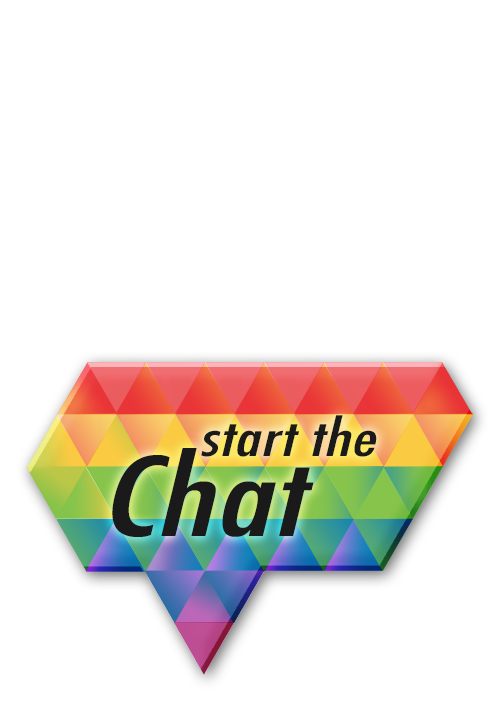
166
066

167
067

168
068

169
069

170
070

171
071
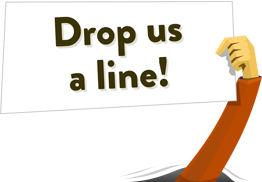
172
072
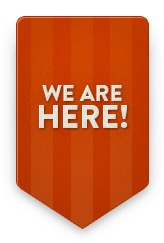
173
073

174
074
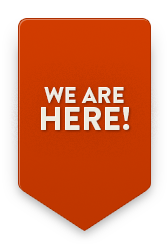
175
075
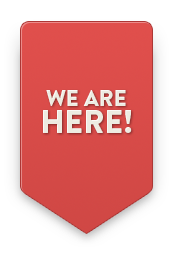
176
076

177
077

178
078
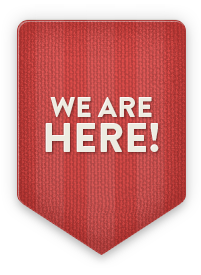
179
079

180
080
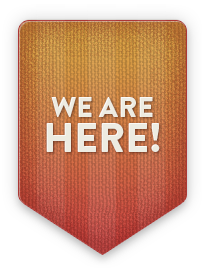
181
081

182
082
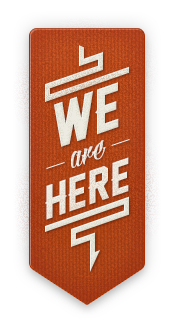
183
083
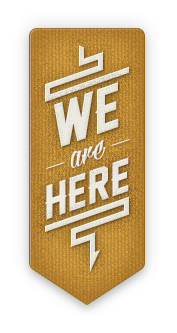
184
084
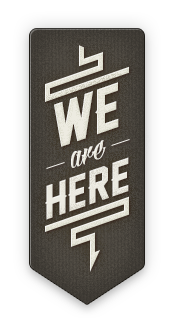
185
085

186
086
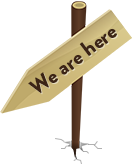
187
087

188
088

189
089

190
090

191
091

192
092

193
093
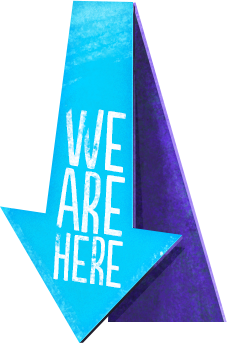
194
094

195
095
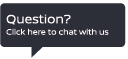
196
096
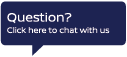
197
097
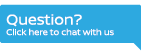
198
098
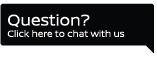
199
099

200
100
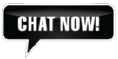
201
101
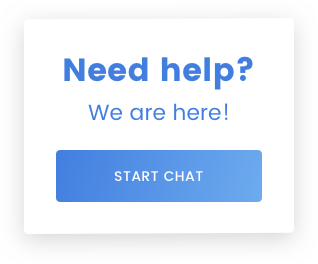
202
102
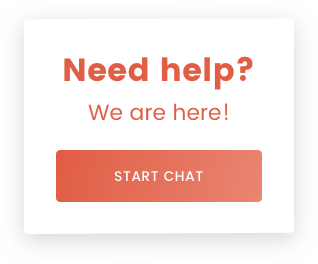
203
103
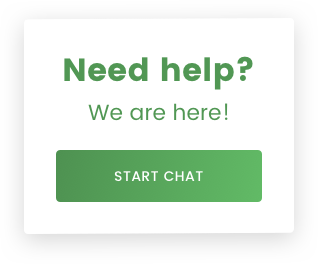
204
104
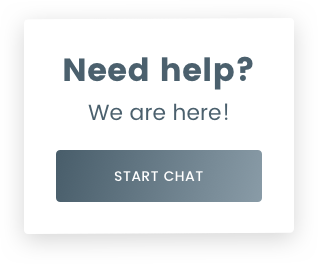
205
105
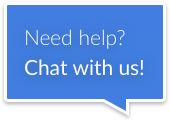
206
106
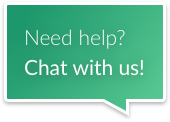
207
107
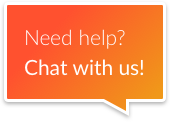
208
108
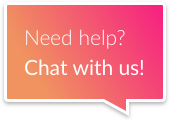
209
109
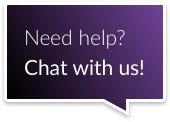
210
110
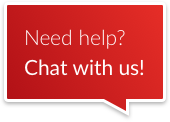
211
111
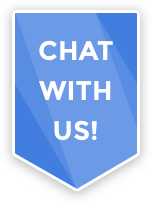
212
112
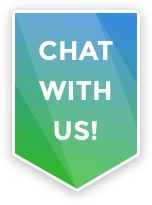
213
113
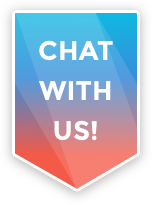
214
114
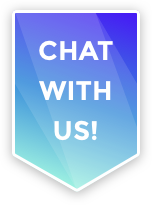
215
115
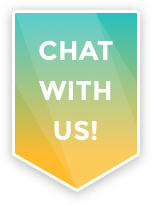
216
116
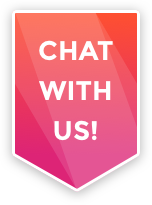
217
117
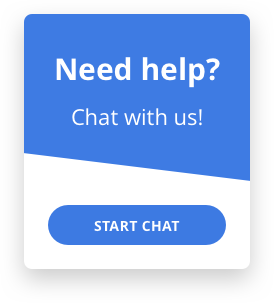
218
118
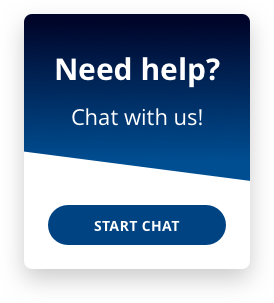
219
119
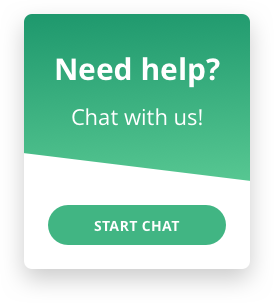
220
120
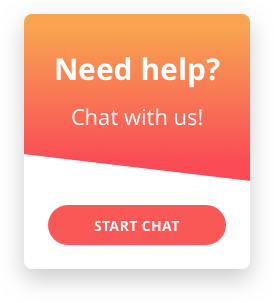
221
121
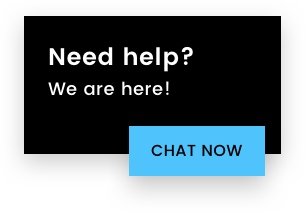
222
122
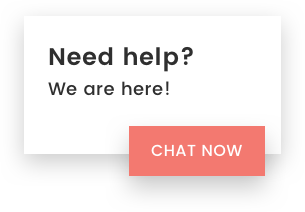
223
123
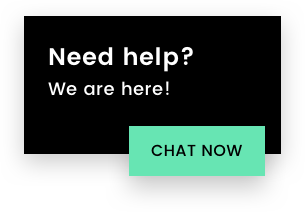
224
124
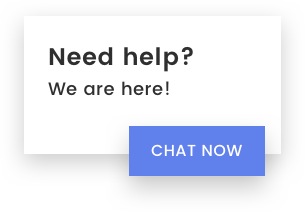
225
125

226
126

227
127

228
128

229
129

230
130

231
131
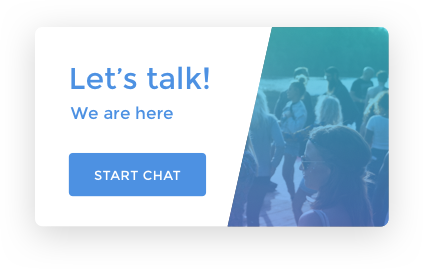
232
132

233
133
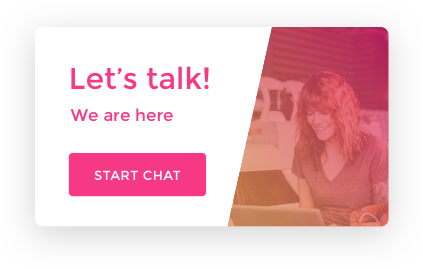
234
134
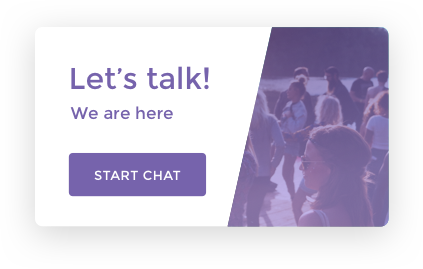
235
135
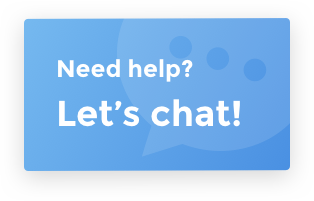
236
136
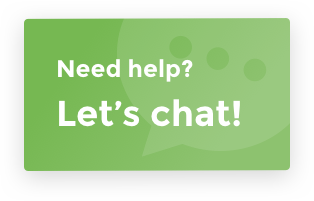
237
137
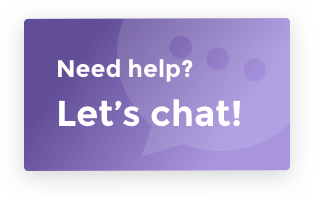
238
138
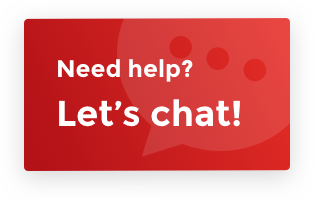
239
139
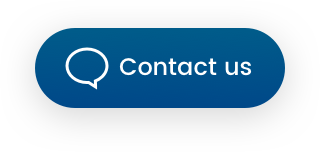
240
140
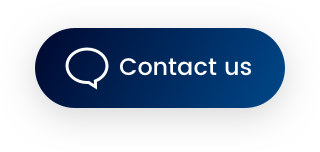
241
141
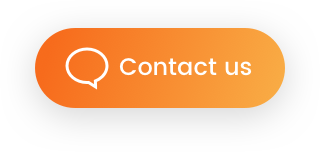
242
142
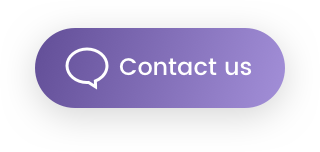
243
143
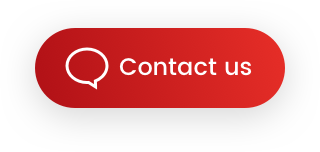
244
144
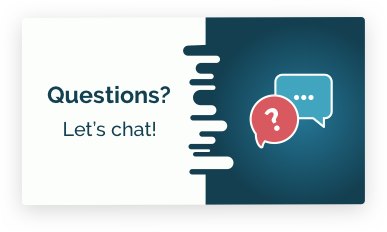
245
145
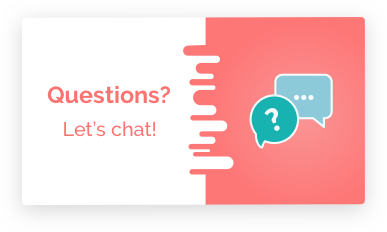
246
146
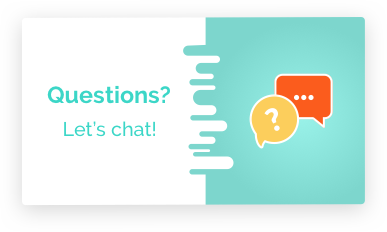
247
147
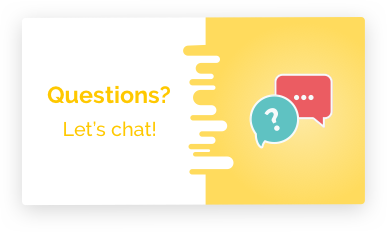
248
148
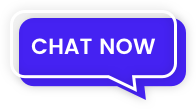
249
149
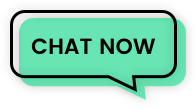
250
150
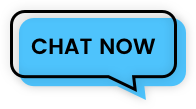
251
151
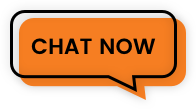
252
152
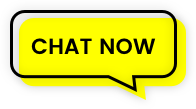
253
153
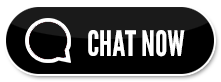
254
154

255
155

256
156

256
156

257
157

258
158

259
159

260
160

261
161

262
162

263
163

264
164

265
165

266
166

267
167

268
168

269
169